We started using Slack at MarketLytics a few months ago and have really enjoyed using it so far. Everything from its sleek interface to its countless integrations has made us big fans. Our company wide communication is constantly improving by use of channels such as #presense [to alert other team members of your leaves] and #procastination [to share cool stuff we find on the interwebs]. Coming from Google Hangouts, features like channel management, file uploads, better search and the API were all a major productivity boost. However there are two things I have learnt while using my Mac app which have helped improve my productivity even further:
- Quick access to Slack Mac app using global keyboard shortcut.
- Changing the Mac notifications for Slack to type ‘alert’
1. Quick access to Slack Mac app using global keyboard shortcut.
The idea here is to have a single key binding which will bring the Slack app to focus. Since I usually have several programs running – I find the single key binding faster than constantly ALT + TABing to bring the app to focus. Here’s a handy guide on how to set this up on your Mac:
- You can configure this manually using the steps below, however you can also achieve this using the Mac app Apptivate (http://www.apptivateapp.com/).
- You need to create a simple Service using the Automator. For this, launch Automator and go to File > New. You should see a window pop up. Click on Services and hit the Choose button.

- This will launch a clean slate in Automator where we can construct our workflow.
- We will then configure the initial action, which is the input. On the top, we will set Service receives to no input (like below).
- Along the left side of the Automator UI, there should be a column with a bunch of actions. Run a search for Launch Application and drag it onto the empty canvas on the right. You can then select the application (Slack) that you want to launch.
- Then you can save your Service (anywhere) and close Automator.
- To assign a keyboard shortcut, open System Preferences and click on the Keyboard pane. Now go to the Keyboard Shortcuts tab. In the left column, select Services and in the right column, locate and select your newly created Launch Slack Service (or whatever name you went with).
- Setup the keyboard shortcut by clicking on the name of the shortcut, clicking on the ‘add shortcut’ button and pressing the desired keys.
Now you can access your Slack Mac app in seconds from anywhere on your machine!
p.s. My suggestion would be to setup this shortcut as either ⌘ + K or ⌘ + T. Slack also uses these shortcuts to allow you to access a person / channel or a group instantly. The combination of the two allows me to send a message to anyone in my company within a couple of seconds.
Original tutorial: http://computers.tutsplus.com/tutorials/how-to-launch-any-app-with-a-keyboard-shortcut–mac-31463
2. Changing the Mac notifications for Slack to type alert
This is another useful configuration for slack power users. My issue was often missing notifications, especially when I had stepped out for a few minutes. By changing the type of notification from Banner to Alert – the notification has now become sticky (stays there until I dismiss it) and allows me to reply right from the notification. Of course this can be annoying if you are constantly getting a lot of messages, but after a careful tweak with my Slack notification settings (by selecting what type of messages I want to be notified of) this is now pretty useful.
To configure this for your Mac app, you simply need to do the following:
- Open System Preferences -> Notifications -> Select the Slack app from the side bar.
- Change the alert style from Banner to Alerts.
- Voila! You now have sticky notifications and ability to reply right away.
Here are a few more Slack tips we found useful!
http://finertech.com/blog/a-bunch-of-slack-tips-that-make-it-even-awesomer

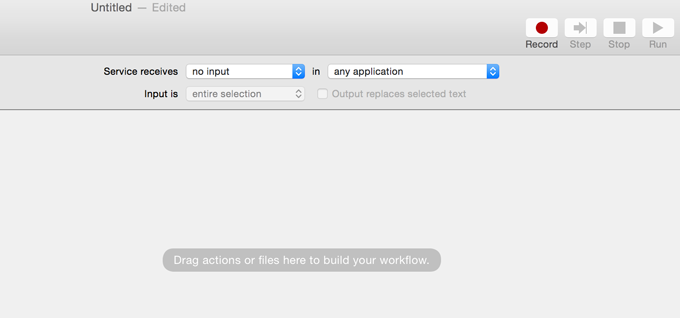
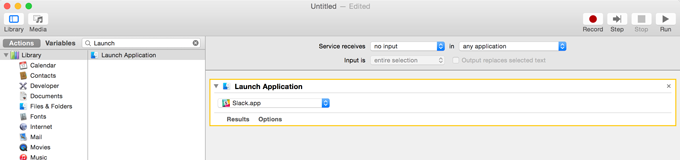
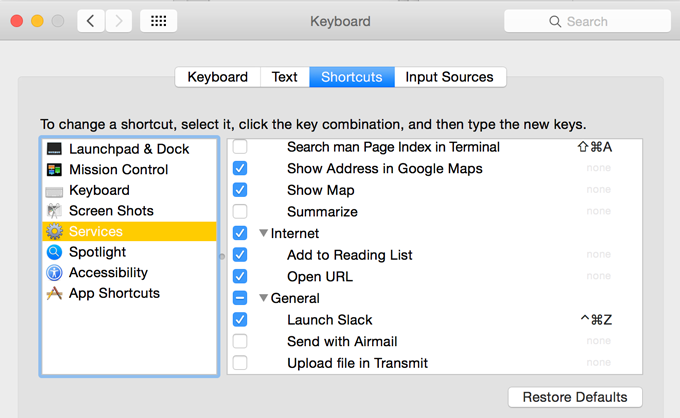
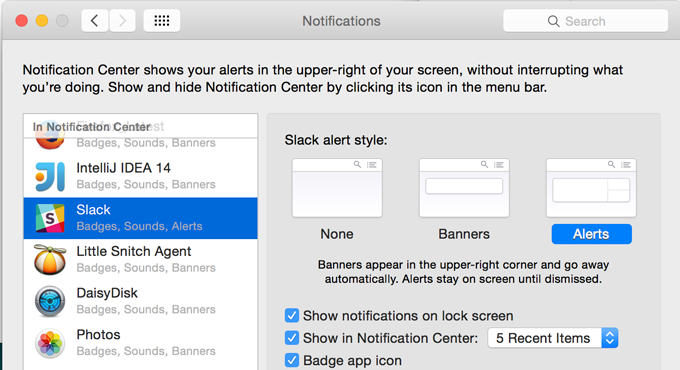
(y)